Forward my GoDaddy domain
Forward your domain registered with GoDaddy and send visitors to a different page when they visit your domain. Forwarding is useful when you've already built a website elsewhere, or if you want to connect your domain to a social media page.
- Sign in to your GoDaddy Domain Portfolio. (Need help logging in? Find your username or password.)
- Select the checkboxes next to the domains you'll be updating. Or, select the checkbox next to Domain Name and then choose Select All.
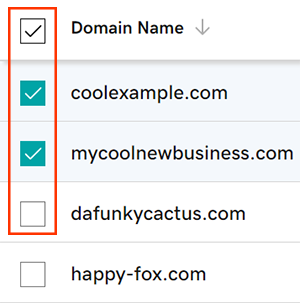
- Select Forward from the action menu.
- Depending on your screen size, you may need to select the More menu and scroll down to see Forward.
- Choose http:// or https://. This is specific to the destination URL only. The domain being forwarded will not be SSL enabled or forward over https. You may be able to set up https-enabled forwarding through your hosting platform.
- Enter the destination URL your domain will forward to. This is where we'll send visitors when they type your domain in their browser address bar.
- First and last characters must be a number or letter
- Periods (.) are supported
- Maximum of 1,000 characters
- Consecutive periods (…) are not supported
- Underscores (_) are not supported
- Choose the forwarding type:
- Permanent (301): Sends users to the destination URL and tells search engines to display the new site content as the permanent location for the domain.
- Temporary (302): A temporary change that redirects both users and search engines to the desired new location for a limited amount of time, until the redirect is removed.
- Forward with masking: Forward with masking sends visitors to your domain over to the destination URL, but keeps your domain in the browser address bar. It also gives you the option to enter meta-tags for search engine info.
Note: Some websites don't support masking and may not properly display the desination site.
- If you selected Permanent (301) or Temporary (302) redirect for the forwarding type, select Continue to save your forwarding settings.
- If you selected Forward with masking for the forwarding type, select Next, enter details for at least one of the fields, and then select Save.
- Title: A short phrase (maximum of 80 characters) that displays on the browser tab and in search results.
- Description: A brief explanation (maximum of 150 characters) of your website to display in search engine results.
- Keywords: A list of keywords (maximum of 500 characters) that describe the content and purpose of your website.
- If your domain has Domain Protection, you'll need to verify your identity. If you've had two-step verification (2SV) turned on for at least 24 hours, enter the code we sent via SMS, or enter the code from your authenticator app. Otherwise, enter the one-time password we sent to your registrant email address.
We'll automatically update your domain to GoDaddy nameservers if they aren't with us. Most DNS updates take effect within an hour, but could take up to 48 hours to update globally.
Related step
- If you want the www version of your domain name to forward as well, make sure your www CNAME is pointing to @.
More info
- Adding forwarding will automatically update and lock your @ A record. If you need to change it, you'll need to delete forwarding first.
- Not all website can be masked. If your masked domain is showing a blank white page, you'll need to switch to Forward only, or contact your host about allowing masking.
- Set up 2-step verification for the best security on your domains and account.
- Protect your domain from accidental expiration and unauthorized actions by adding or upgrading Domain Protection.